Bot Channels – Microsoft Teams, Slack, and Web interface

In today's modern workplace, employees are often dispersed across different locations, using a diverse set of operating systems / browsers, and collaborating on a range of different application platforms. To address this, rezolve.ai has developed a conversational AI-powered bot that can be integrated with popular collaboration platforms like Microsoft Teams, Slack, and the web. This integration allows employees to report IT service management (ITSM) issues and request support from anywhere, using the communication channels they're already familiar with.
The organization can configure the rezolve.ai bot to be integrated with any of these channels, such as Microsoft Teams, Slack, or a web-based interface. Once integrated, employees can easily start interacting with the bot through their preferred channel, eliminating the need for separate dedicated applications or portals.
By leveraging natural language processing (NLP) and conversational AI capabilities, the rezolve.ai bot can engage in human-like dialogues, understanding the context and intent behind employees' requests. Employees can describe their ITSM issues in plain language, and the bot will intelligently interpret and route the requests to the appropriate support teams or resources. This approach eases the process of reporting, thereby enhancing productivity and reducing frustration for employees. Instead of navigating through complex ticketing systems or waiting for assistance, they can simply engage with the bot through their preferred communication channel, making it easier to seek help and receive timely resolutions.
The bot also provides real-time updates on ticket status, suggests potential solutions, and even automates routine tasks, further improving the overall IT support experience for employees. By integrating the rezolve.ai bot into their existing collaboration platforms, organizations can deliver a modern, seamless, and efficient ITSM service, empowering employees to stay productive and focused on their core responsibilities.
Rezolve.ai Bot for Microsoft Teams:
Enable your employees to seamlessly report and get resolved the ITSM issues directly from Microsoft Teams, the collaboration platform your team uses every day. With the rezolve.ai bot integrated into Microsoft Teams, you can easily submit IT support requests, track ticket status, and receive real-time updates without ever leaving the familiar Teams interface.
Key Features:
- Natural Language Interactions: Describe your IT issues in plain language, and the bot will understand and route your request to the appropriate support team.
- Contextual Assistance: The bot can access relevant information from Knowledge articles, files/documents, web links, and SharePoint resources, providing contextual knowledge support tailored to your specific needs.
- Automated Updates: Stay informed with automatic updates on ticket progress, resolution status, approvals, and any additional information required from you.
- Self-Service Solutions: The bot can suggest potential solutions and knowledge base articles to help you resolve common issues quickly.
With the rezolve.ai bot for Microsoft Teams, you can streamline your IT support experience, boost productivity, and focus on your core tasks without the hassle of switching between multiple applications.
Scheduling a Notification:
To schedule a notification, navigate to Notifications under Virtual Agent Management.
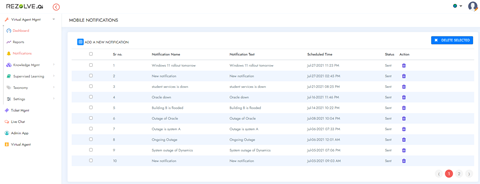
1. Click on + sign and you will get a popup like below.
2. Add Notification Title and Notification Content
3. Select the audience you want to send this notification to.
4. Select the Scheduled Date Time for notification and save.
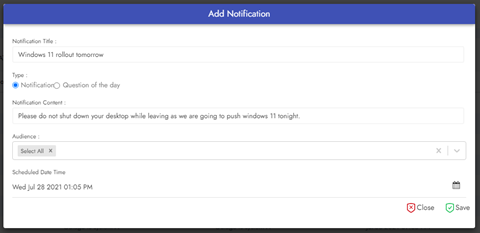
Rescheduling Notification -
1. To reschedule a notification, navigate to Notifications under Virtual Agent Management and click on the Edit (Pencil) icon Infront of the notification.
2. You can then update Notification Title, Notification Content, Date or Audience as needs and click save.
How it shows on Teams -
Employee gets the notification in the chat section and the notification tab in Resolve.ai app.
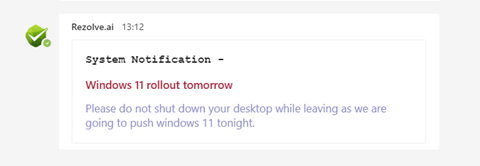
Employees using the web widget or mobile app will get a push notification which can be viewed by clicking the notification (bell) icon.

Rezolve.ai Bot for Slack:
Bring IT support directly into your Slack workspace with the rezolve.ai bot. Whether your employees are working remotely or collaborating from office, they can effortlessly report ITSM issues, track ticket progress, and receive real-time updates within the familiar Slack environment.
Key Features:
- Conversational Interface: Engage with the bot using natural language, describing your IT issues in a conversational manner.
- Automated Triage: The bot intelligently triages and routes your requests to the appropriate support teams, ensuring efficient handling.
- Knowledge Base Access: Access a comprehensive knowledge base of self-help articles and solutions suggested by the bot.
- Slack Notifications: Stay informed with real-time notifications on ticket status, resolution updates, and any additional information required.
By integrating the rezolve.ai bot into your Slack workspace, you can streamline your IT support experience, reduce context switching, and maintain productivity without leaving the collaboration platform your team relies on.
Rezolve.ai Web Interface:
For those who prefer a dedicated web interface, rezolve.ai offers a user-friendly web portal where you can report ITSM issues, track ticket progress, and interact with the conversational AI-powered bot seamlessly.
Key Features:
- Intuitive Web Interface: Access the rezolve.ai portal from any web browser, providing a consistent experience across devices.
- Natural Language Interactions: Engage with the bot using natural language, describing your IT issues in a conversational manner.
- Ticket Management: Submit, track, and manage your IT support requests through a centralized web interface.
- Knowledge Base Integration: Access a comprehensive knowledge base of self-help articles and solutions suggested by the bot.
- Personalized interface: View a personalized interface with real-time updates on your recent conversations, resolution status of your active tickets, and pending approvals awaiting your actions.
