Getting Started with Ticketing

Ticket Mgmt is used to :
1. Manage all tickets that are created in the system by end-users from the Virtual Assistant. The option to access this feature is My Tickets.
2. Manage all tickets that Support Teams (IT, HR, Facilities) will create from the ticket portal provided by Actionable Science. The option to access this feature is My Tickets.
3. Manage user queues – This is used to manage the queues for different domains, add/remove users from this screen. The option to access this feature is User Queue.
4. Manage Settings: Includes managing of support email ( the email address from which ticket creation notifications are sent to end-user), default email cc ( the email address to which a copy of ticket creation notification is sent ) for Support teams, ticketingAdminUSer ( the name of a user who manages the user queues. The option to access this feature is
Setting.
Ticketing Related Roles
Ticket Agent: This is required for a user to be able to access the ticketing module. Once added, the user can see the tickets for the queues to which they are added.
Ticketing Admin: This is required for a user to be able to manage user queues (add/remove users from the queue).
Ticket Agent Supervisor: This is required to a user who will be monitoring queues.
Ticket User: This is required for end-users to be able to view the tickets submitted by them.
My Tickets
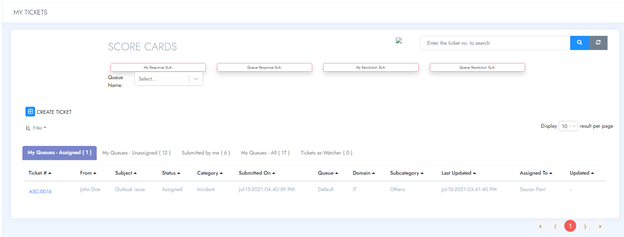
This is the screen where all tickets land up whether created from Use cases designed in Virtual Agents or created by Support Teams. This has 4 tabs that help a support agent to see tickets. Below is a quick know-how of those 4 tabs:
My Queues – Assigned: This has the tickets that are assigned to the logged-in support user for the queue (s) they are a member of. The logged-in user can be a part of a single support queue or multiple support Queues and will see all tickets assigned to them.
My Queues – Unassigned: This has the tickets that are not assigned to any member of the queues for which the logged-in support user is a member of. The logged-in user can be a part of a single support queue or multiple support Queues and will see all tickets not assigned to any member of those queue(s).
Submitted by me: This is available to end-users as the Self Service portal and includes the ticket that is created by them. These also include tickets created by Support teams for themselves or an end-user (applicable for support user only)
My Queues – All: This has all tickets in all states assigned to the queues that the logged-in support user is a member of. This includes all tickets that are in My Queues – Assigned and My Queues – Unassigned including all closed tickets
Tickets as Watcher - This has all tickets where user is a watcher.

.png)







