Creating a Multi-Step Answer

1. Click on Knowledge Mgmt in the navigation pane on the left of your console
2. Click on Manage Q&A in the navigation pane on the left of your console
3. Click on + next to ADD A NEW Q&A
4. Enter your Q&A label and question variant (if any)
5. Write step 1 in the response box
6. Click on + next to Add Step
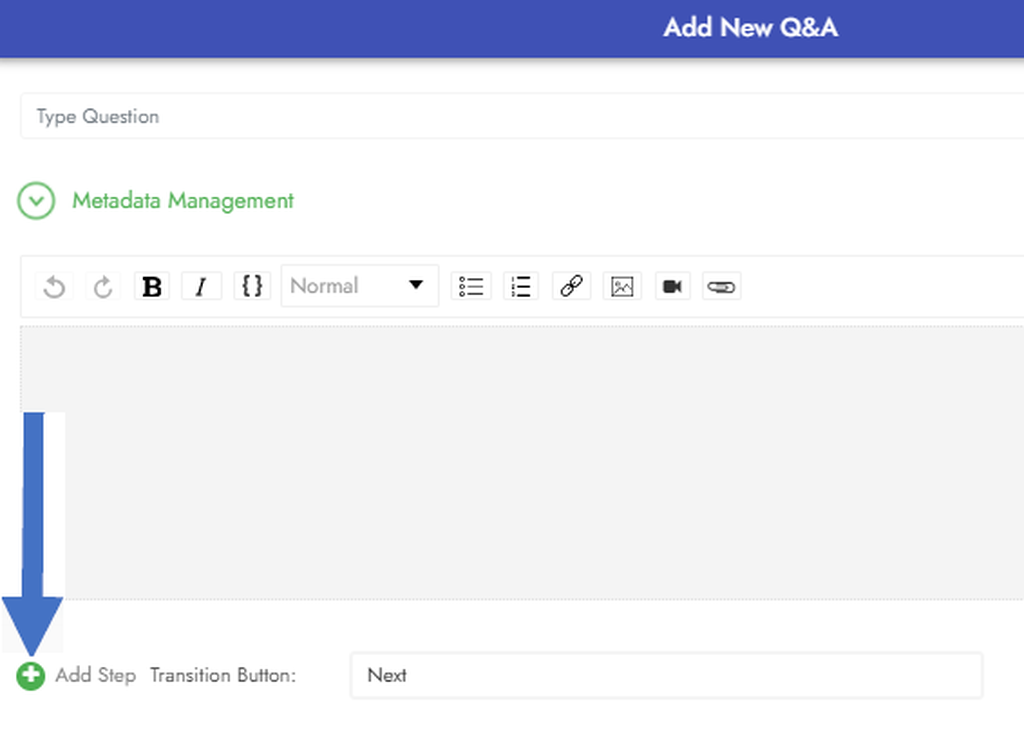
7. By default the Transition Button you will get between steps is Next. You can change this by highlighting Next and writing whatever you would like it to be.
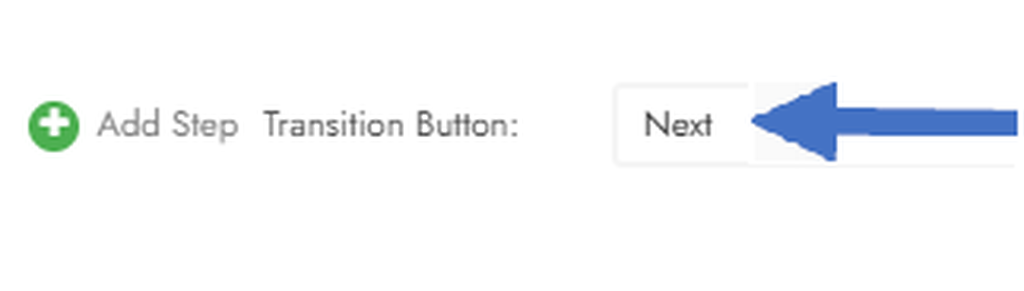
8. A new Text Editor box will open below Step 1
9. Write your Step 2
10. Continue adding steps until your response is complete
Note: Do not forget to change the Transition Button after your last step to something like “Done” or “Completed”.
11. When you are done click Save
Note: You can change any of your current responses to Multi-step answers by following steps 5-11 after opening it for editing.

.png)







