Improved User Role management using User Role Groups

A new option 'Manage Roles' has been added to the User Management screen which allows Users Admin to intuitively define the roles for a user. User Admins will no longer have to remember the roles as the roles are now categorized by 'Role Groups' and each 'Role' has a tooltip.
The user Admins will still have the liberty to choose their role assignment style as they can either assign roles using the old search and select Option or using the new 'Manage Roles' screen.
Access level needed - User Admin
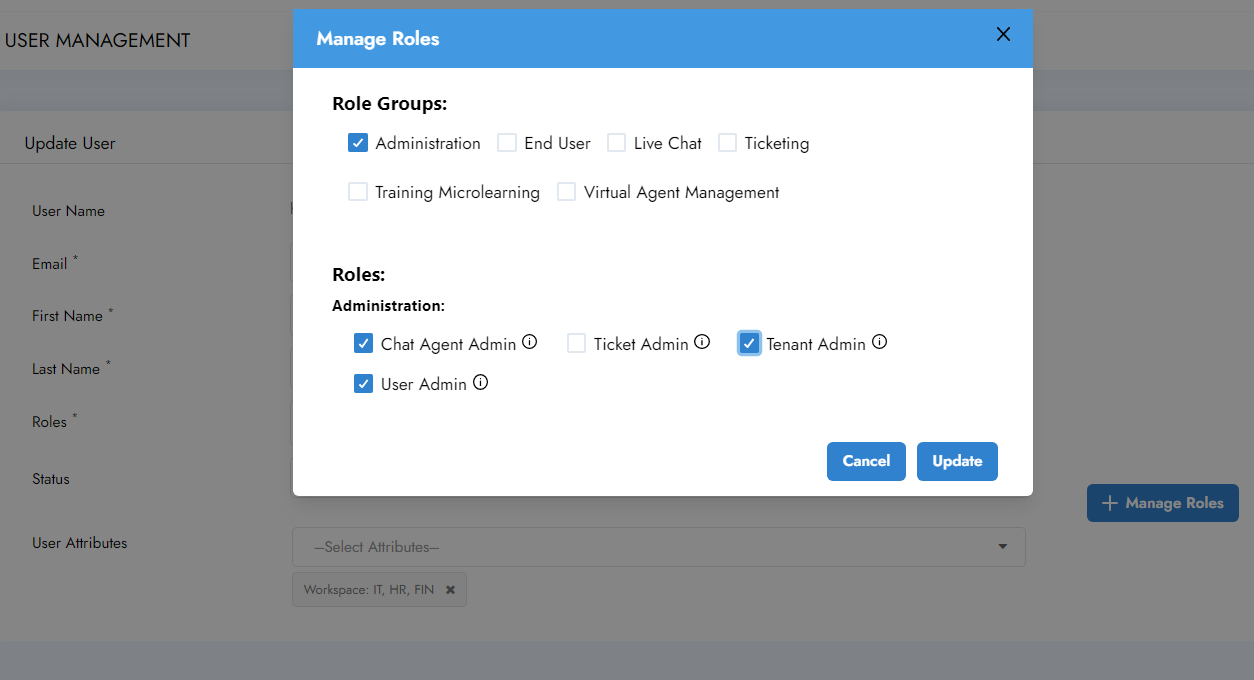
Addition of Role Groups - Role Groups are added for the logical grouping of the user roles. For example, all the Roles with Admin access are added to the 'Administration' role group.
To add or update roles for a user, user admin can follow the following steps -
- Click on 'Manage Roles'
- Select one or more 'Role Group' which then populates the 'Roles'.
- Select the 'Roles' for the user
- Click 'Update'
- Once you are done with all edits for your user, click the 'Update' button on the top left corner.

.png)







