Pinning the Bot in Teams for Everyone in your Org

To pin your Bot in Teams for Everyone in your Org please follow these steps.
Access level needed
· Teams Admin
Prerequisite
· Your Rezolve bot has been added to the organization via Teams Admin Console
Instructions
1. Go to Microsoft Teams Admin Center
2. In the left pane, go to Teams appsand then select Setup Policies
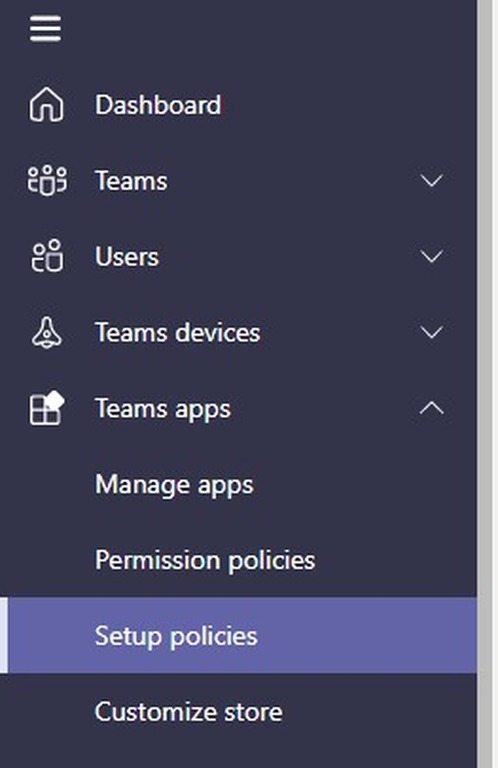
3. From the list select the relevant policy
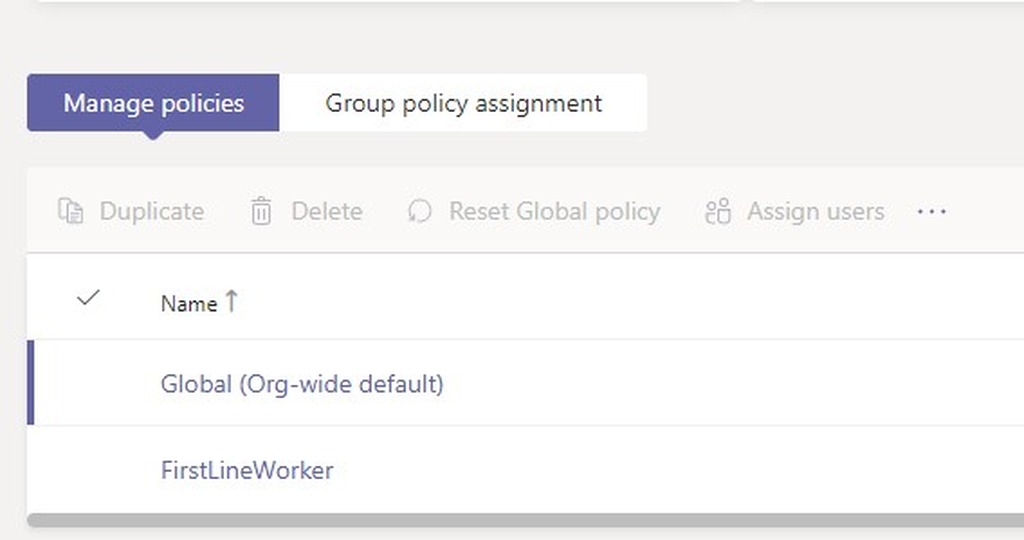
4. Under Pinned apps on the left, click Add app
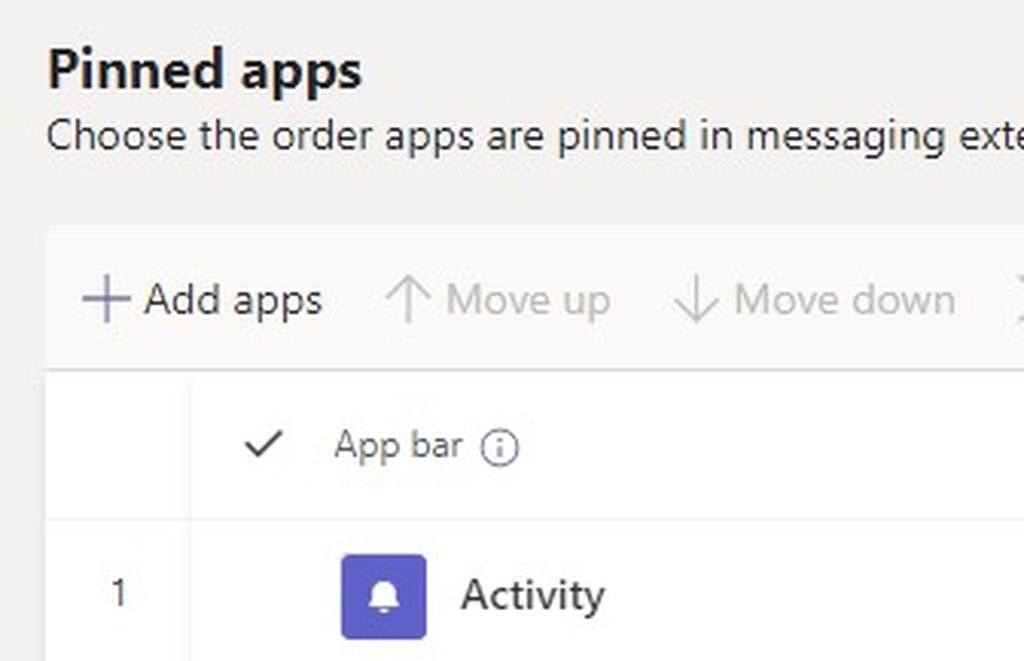
5. Search for your Rezolve bot and click Add next to the app in the list
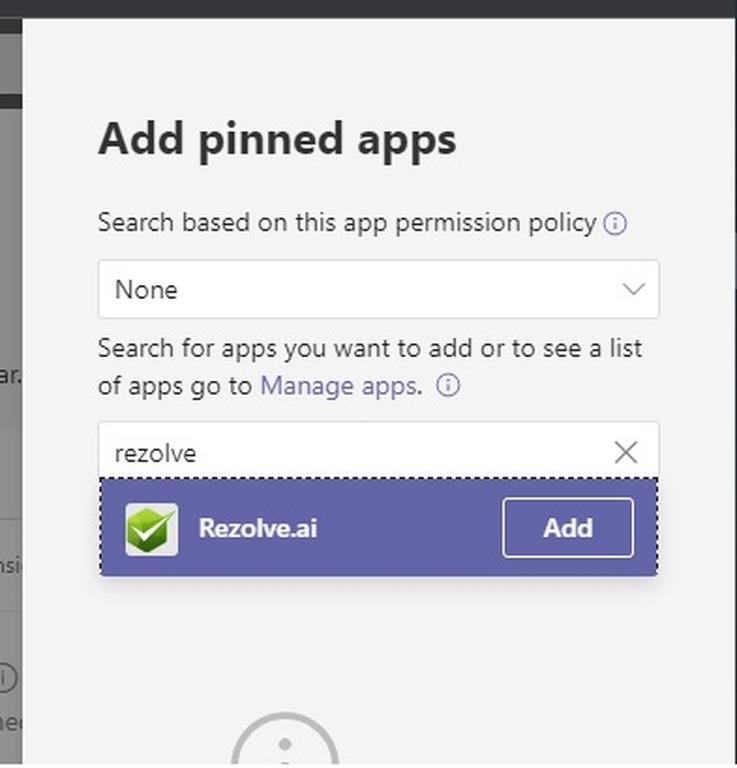
6. Click Add again
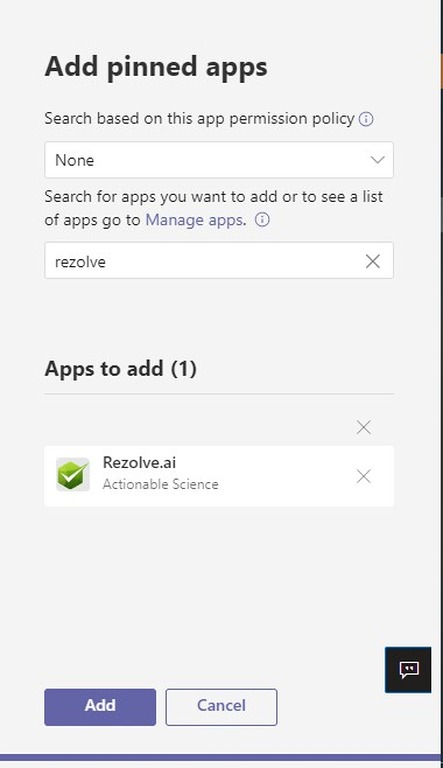
If you want to move where it is in the list, simply select the app and then click Move up or Move down.
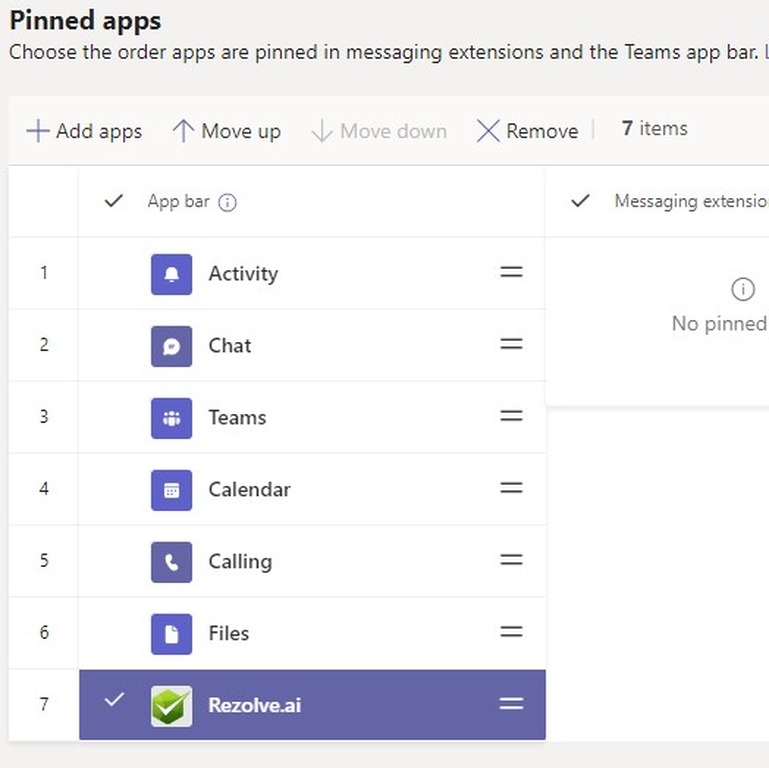
Thank you! Your submission has been received!
Oops! Something went wrong while submitting the form.

.png)







