Understanding the My Chats Screen

My Chats is the main screen where all chats from the end-users show. Below is how the chat terminal looks like:
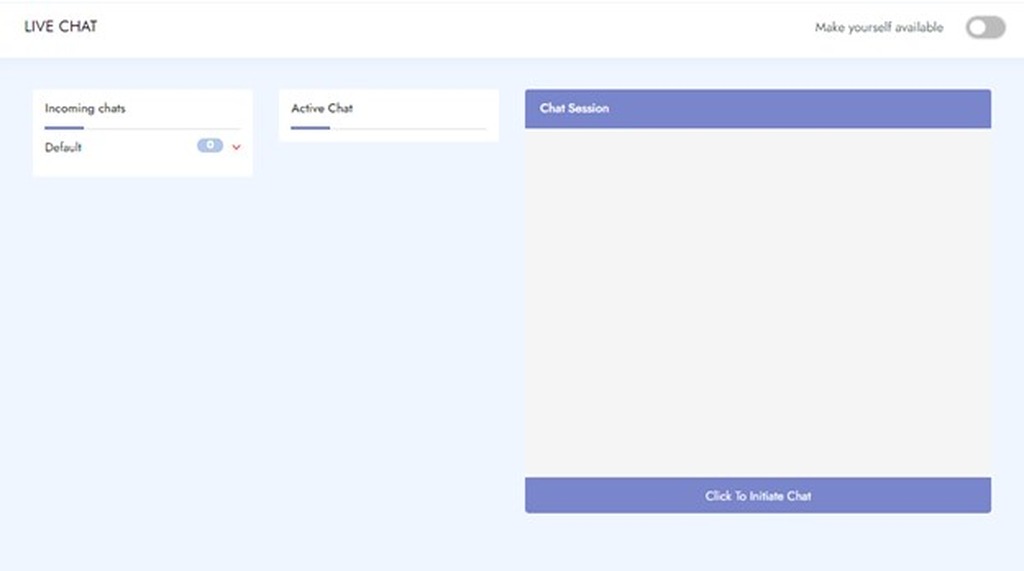
Screen Components
- Incoming Chats:
- These are the unanswered chats waiting in the queue.
- You will see the queue name such as “Facilities” and the number of chats waiting in the blue square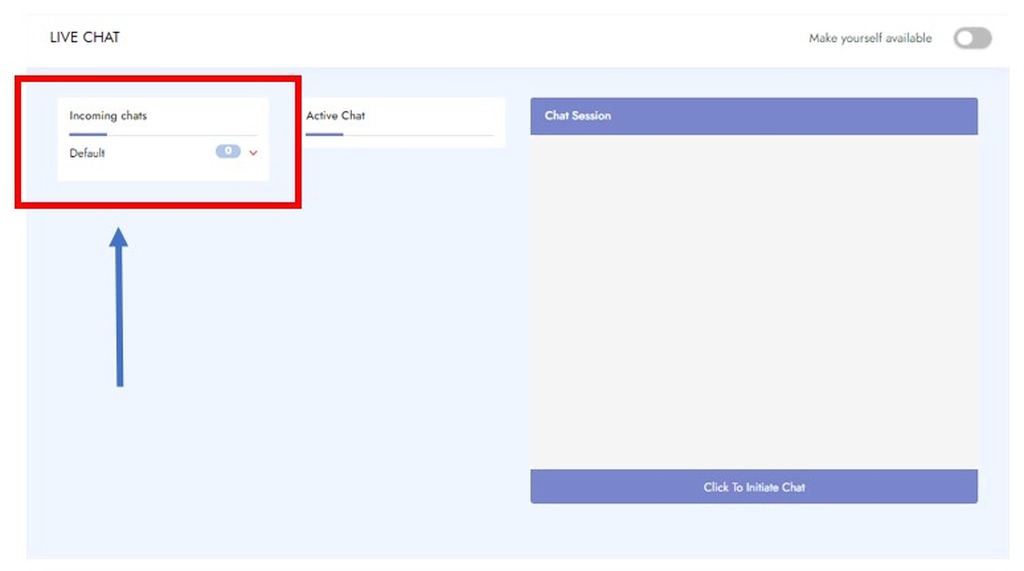
- Active Chat:
- This shows the list of end-users that are currently being serviced. In other words, these are chats that are in work in progress.
- Under active chats, an agent can see details (name/email id) of the user who they are servicing.
- In case there are multiple queues that a support user is servicing, then they will see the queue name followed by users being serviced in each queue.
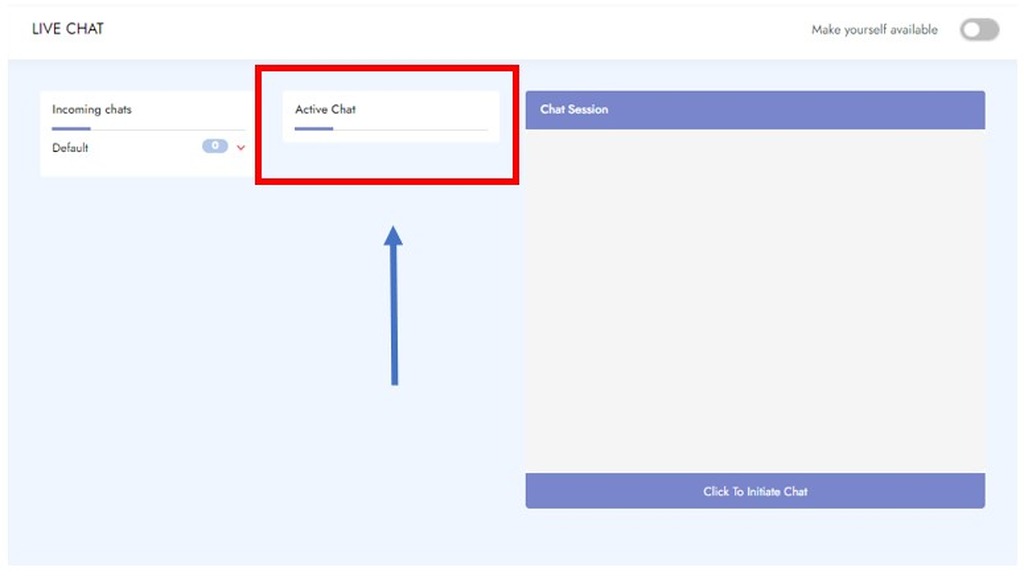
- Chat Session:
- This window shows the current chat at which a support user is working on at any point in time. This will show the chat transcript between user and agent/ BOT.
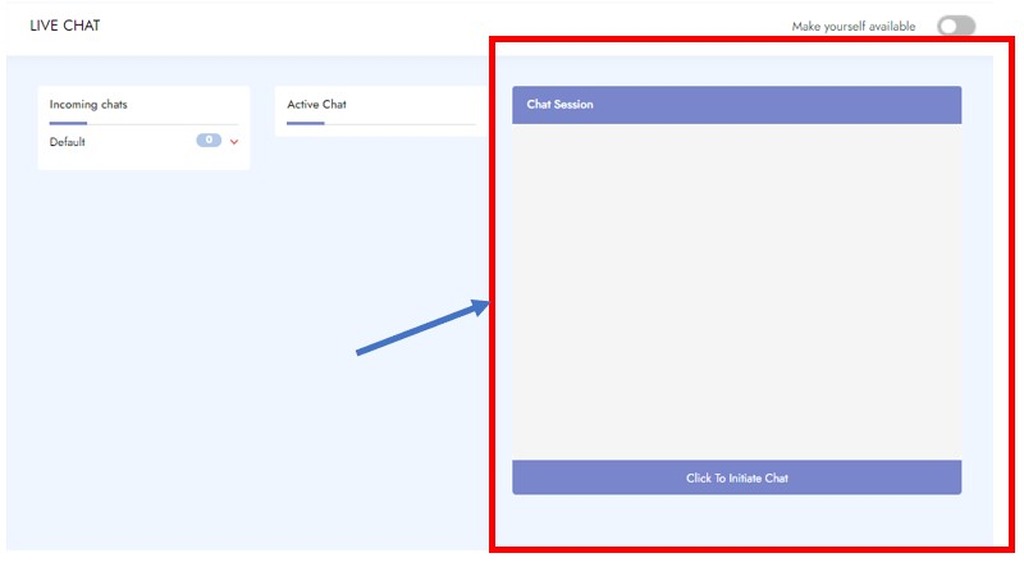
Thank you! Your submission has been received!
Oops! Something went wrong while submitting the form.

.png)







