Notification Settings for Live Chat Agent

Windows 10
1. Click the Search Icon of a magnifying glass in your Windows Taskbar. Start typing Notifications
3. Select Notifications & actions settings
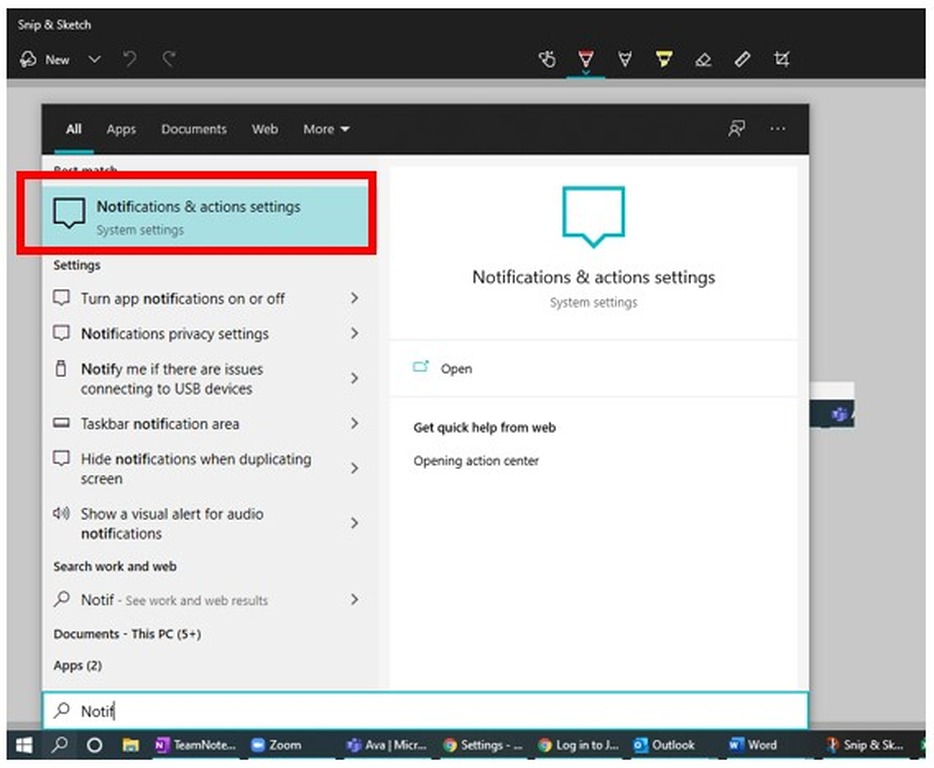
4. When the Notifications & settings screen pops up go to Notifications section
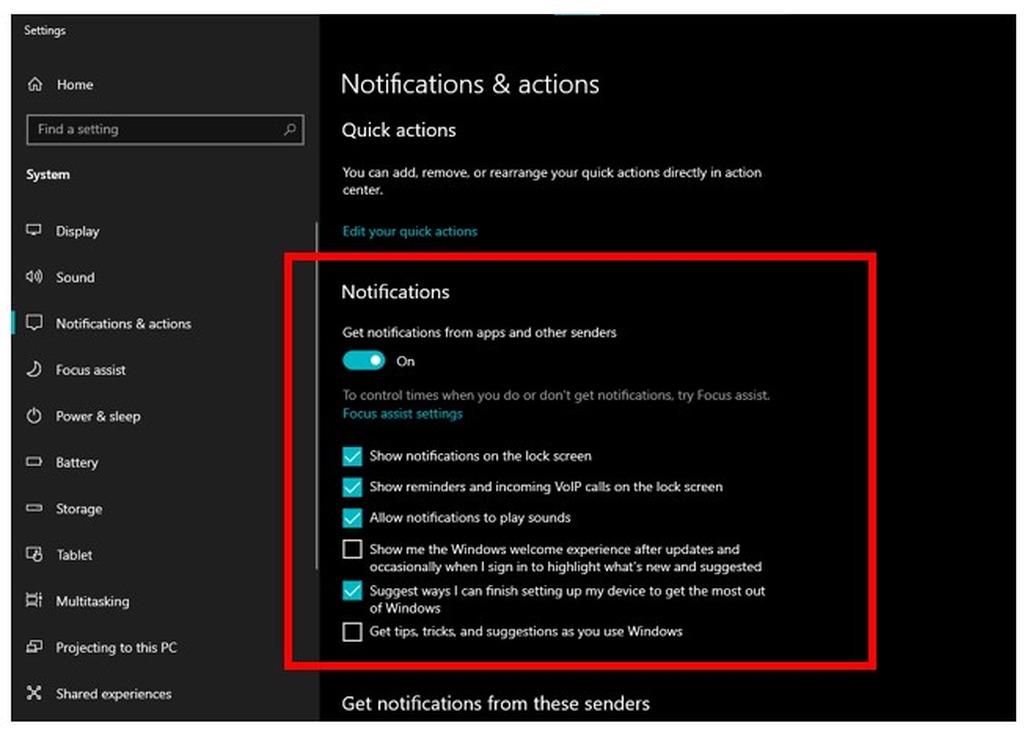
5. Make sure of the following:
· Notifications are turned on
· Allow Notifications to play sound is checked if you want audio
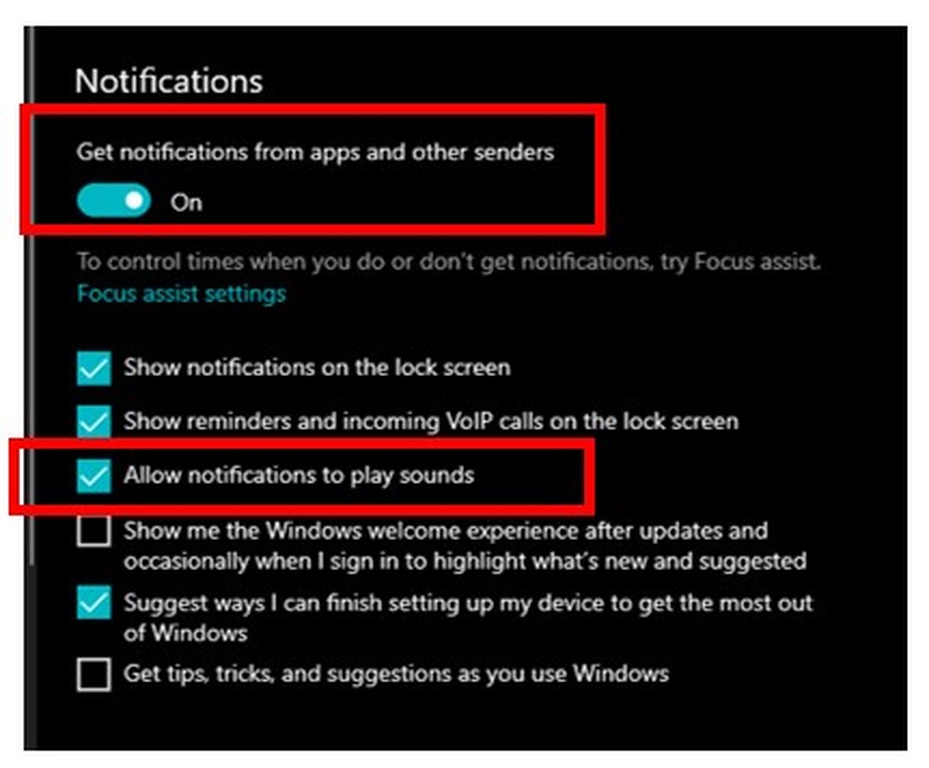
6.Scroll Down further to Get Notification from these Senders
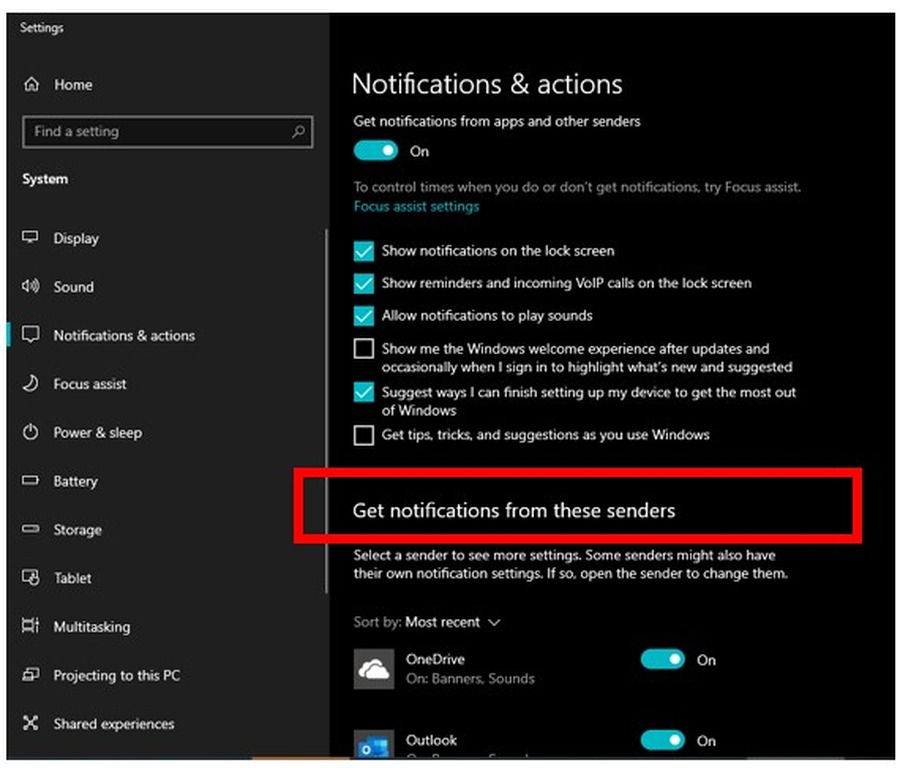
7. In the List of applications make sure the browser is set to On (Please Note: Chrome and IE may not show in the list
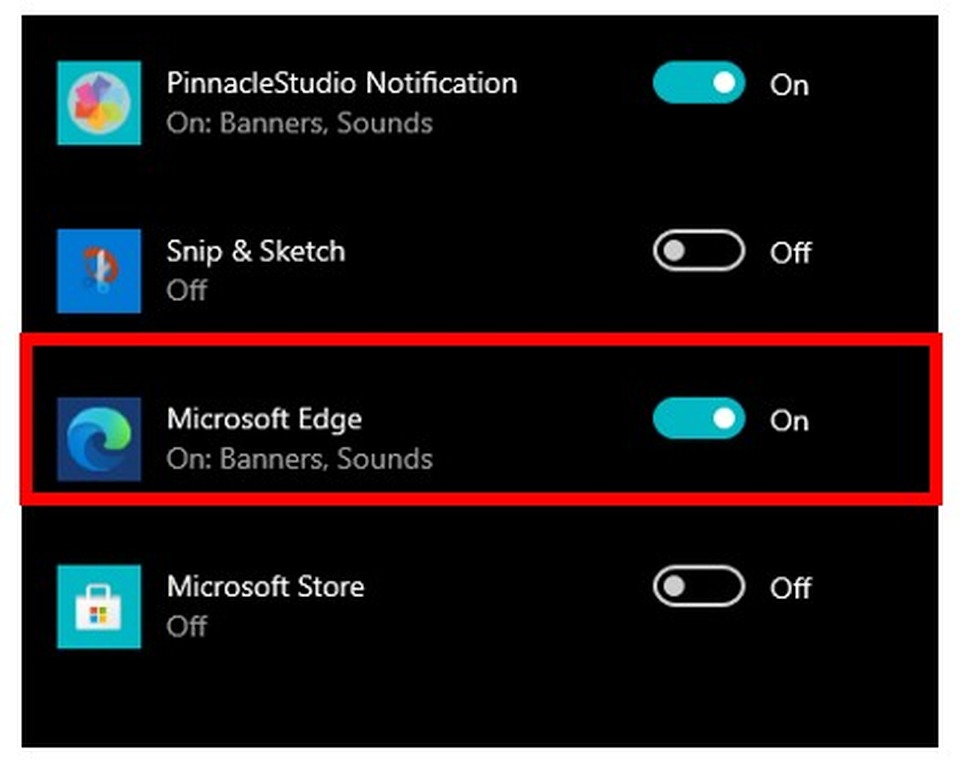
Chrome
1. Go to the Live Chat> My Chat page in Admin Portal
2. In the Chrome menu bar, click the three … > Settings
3. Search Notifications
4. Select Site Settings
5. Click on Notifications
6. Look for the Virtual People URL (i.e. https://abc.staging.virtualpeople.ai/) in the Block list
7. Click on the three … next to it
8. Select Allow
9. Close Settings tab
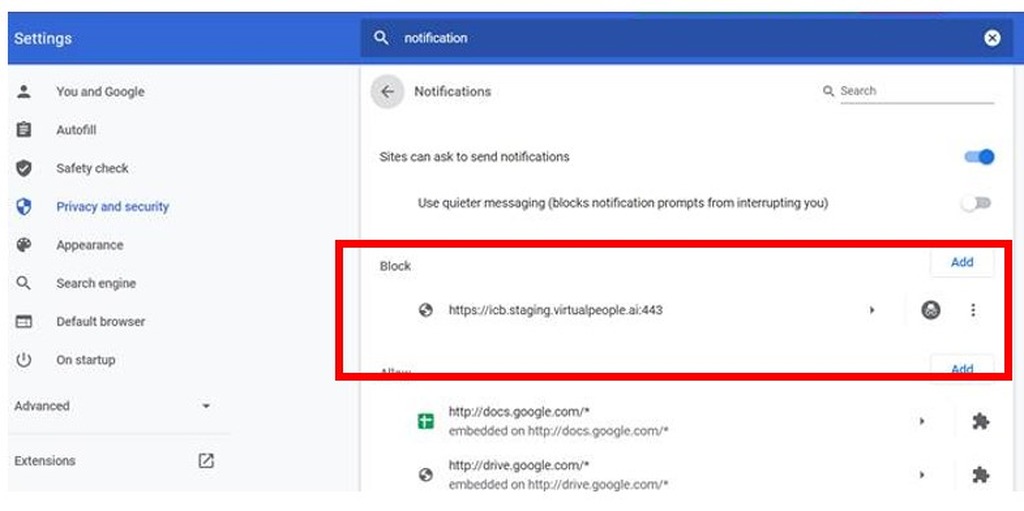
Internet Explorer 11
1. Go to the Live Chat> My Chat page in Admin Portal
2. In the IE menu bar, click the Settings icon (Looks like a gear)
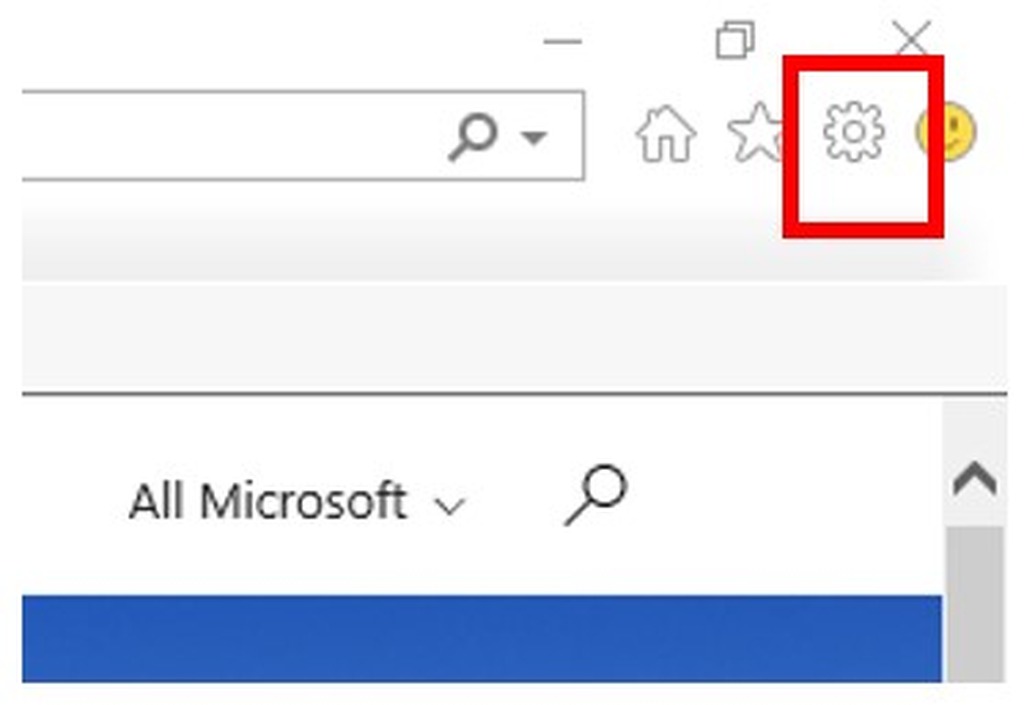
3. Click Internet Options
4. Select Privacy tab
5. Look for Pop-up Blockerand select Settings button under it
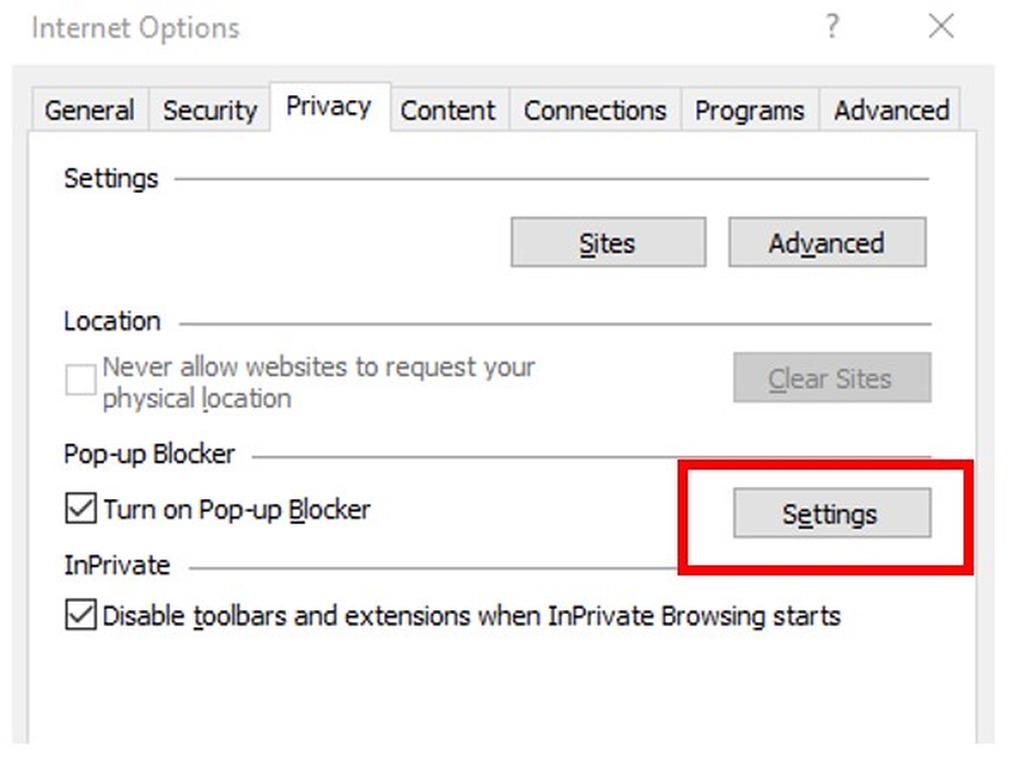
6. In the Address of website to allow bar, type your Virtual People URL (i.e. https://abc.staging.virtualpeople.ai/)
7. Click on Add
8. Click Close
9. Click OK
Microsoft Edge
1. Go to the Live Chat> My Chat page in Admin Portal
2. In the Edge menu bar, click the three … > Settings
3. Start typing Notifications in the search bar
4. Select Notifications
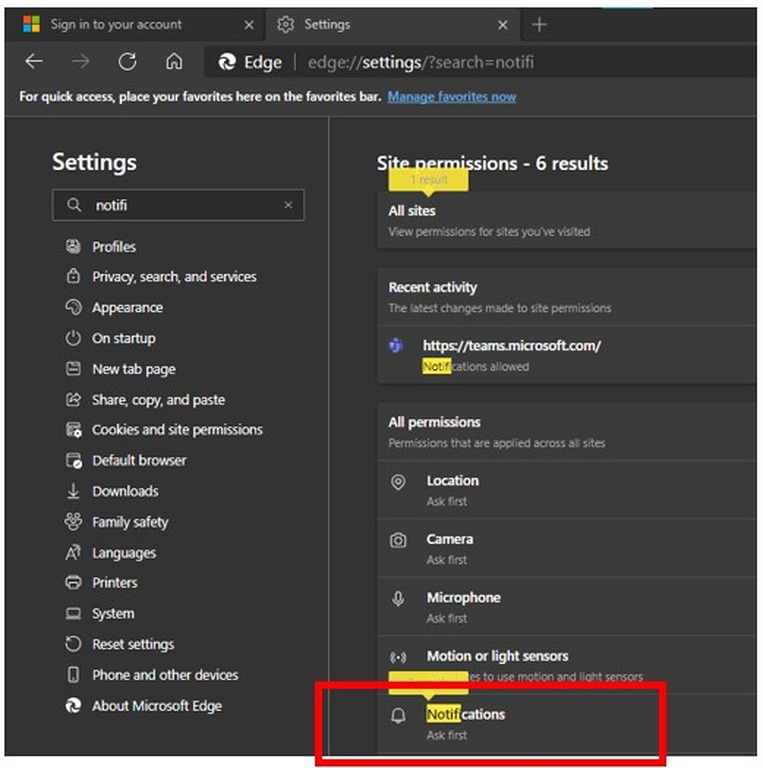
5. Look for the Virtual People URL (i.e. https://abc.staging.virtualpeople.ai/) in the Block list
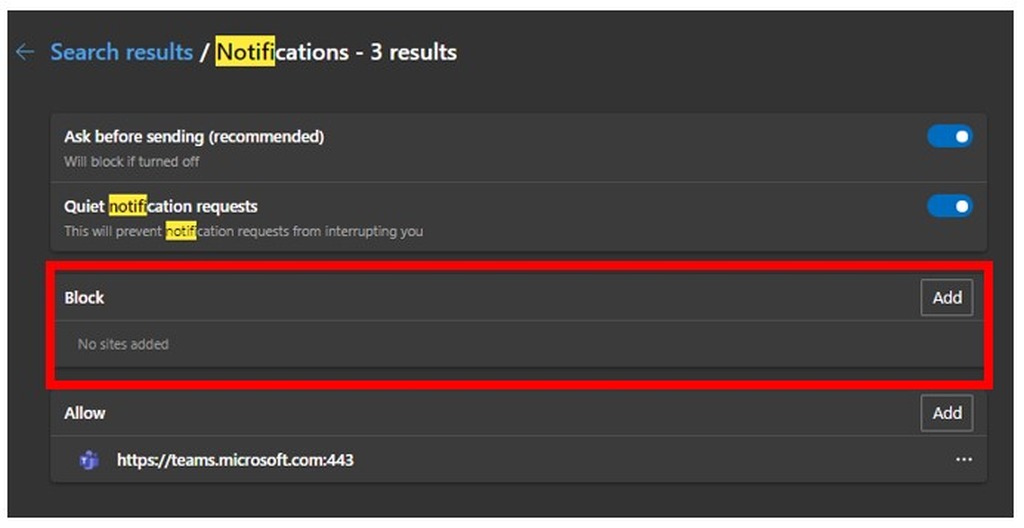
6. Click on the three … next to it
7. Select Allow
8. Close Settings tab
Safari
1. Open Safari
2. Select Safari and Click Preferences
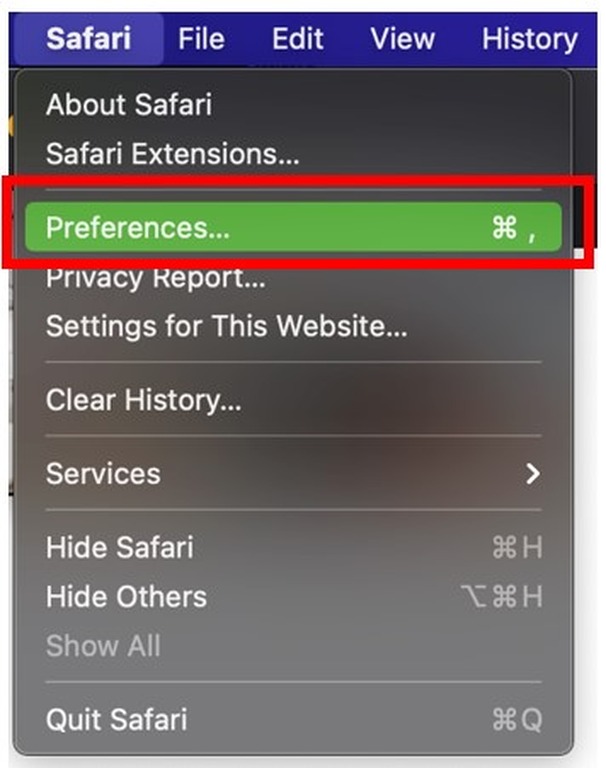
3. Click on Websites

4. Click on Auto-Play in the options on the left
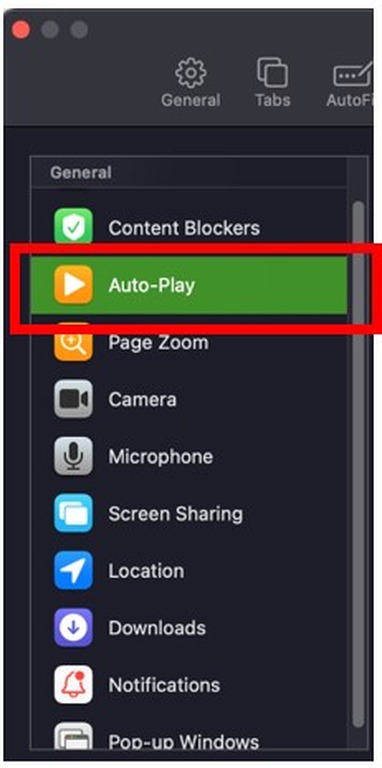
5. On the right, scroll to Virtual People URL (i.e. https://bmp.virtualpeople.ai/)
6. Make sure it is set to Allow All Auto-Play
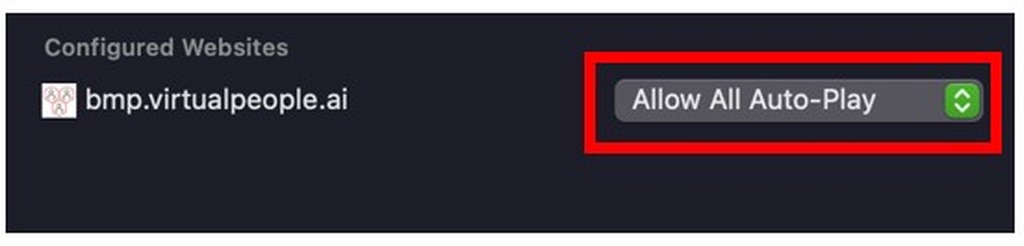
7. Navigate to Notifications in the options list on the left
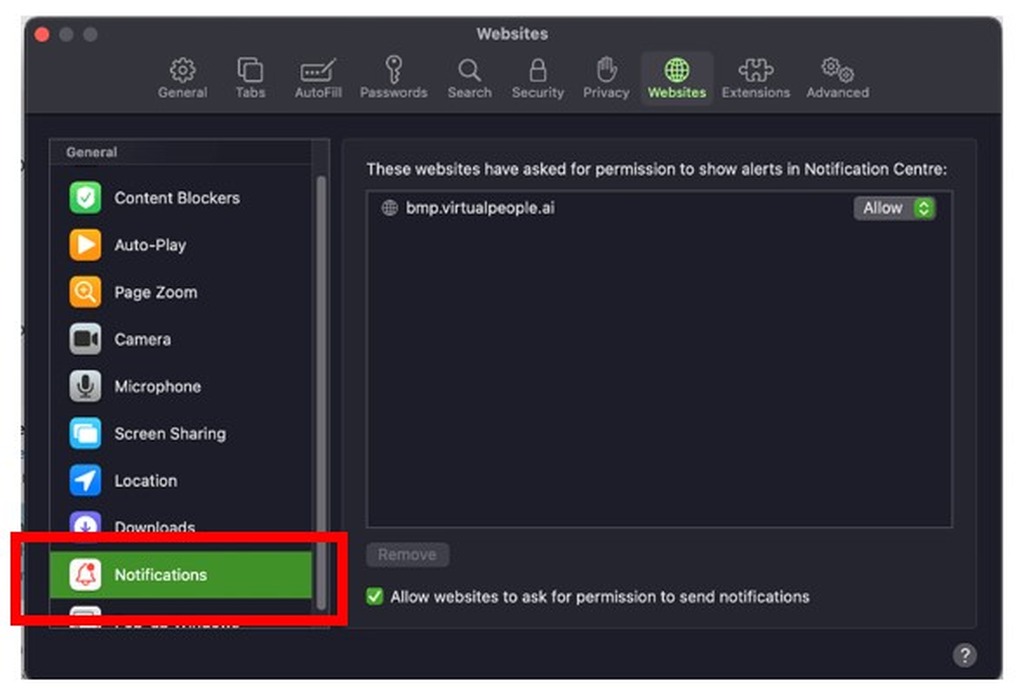
8. On the right, scroll to Virtual People URL (i.e. https://bmp.virtualpeople.ai/) and select allow.
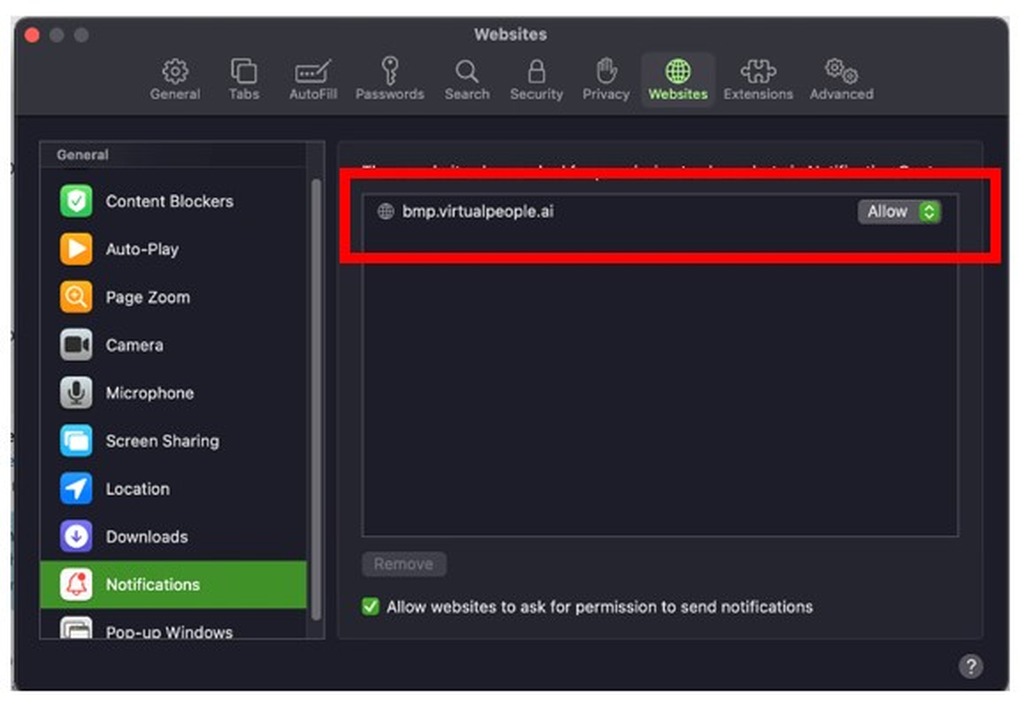

.png)







