Adding Hierarchical and Simple Tags

To add the tags you created:
1. Click on Metadata Management
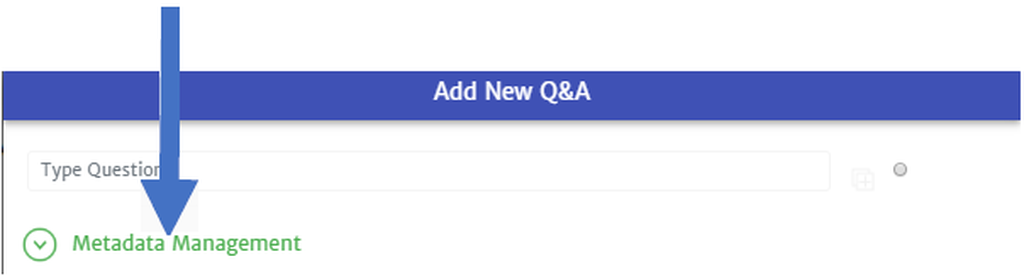
2. If you would like to add a Hierarchical Tag, under Hierarchical Tag click Select Dimension
3. Select the relevant tags for the various levels created.
- You will have to select for the previous level before getting access to the next. Meaning you will have to select a tag for Level 1 before you get the available options for Level 2 and so on.
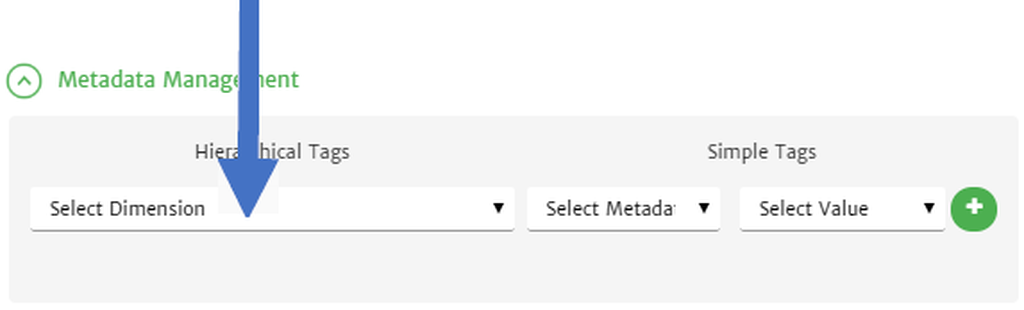
4. If you would like to add a Simple Tags, click Select Metadate to select the relevant tag and then click Select Value to select the relevant tag (if any).
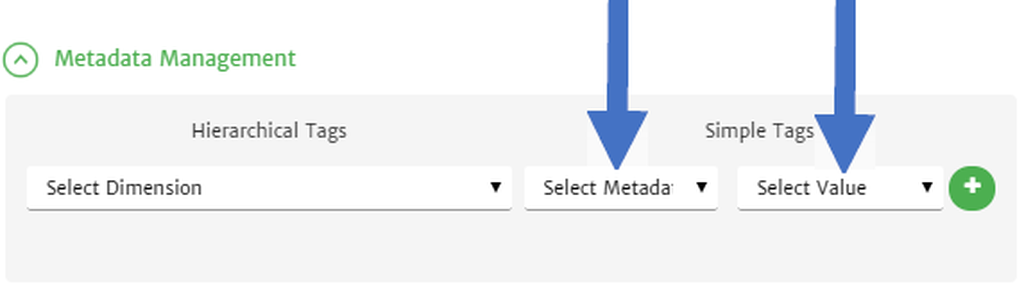
5. Click the icon of a + in the green circle to add the Simple tag

6. When you are done modifying the dialogue, click Save
Thank you! Your submission has been received!
Oops! Something went wrong while submitting the form.

.png)







