Canned responses for Live Chat

Typing the same response to every user is monotonous. Rezolve.ai comes with canned responses functionality, which helps the admin store prewritten responses which can later be used by the Agents. Agents can quickly send Canned responses to End-user while in a live chat session. The responses can even be personalized by using user profile attributes like 'First Name', 'Last Name' etc.
Adding Canned responses -
Access level needed - Chat Agent Admin
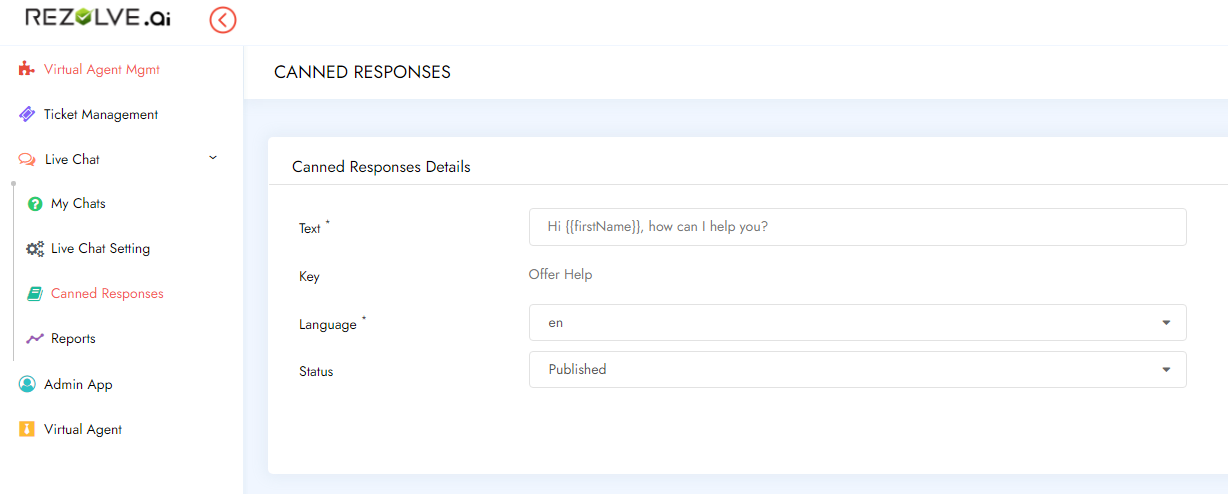
Navigate to Live Chat> Canned Responses click on the '+' plus icon to add a new canned response. Type the repose you want to define in the 'Text' field. You can also use user profile attributes as variables like {{firstName}}.
Add the key that uniquely defines your repose. You can add responses in multiple languages hence you need to select the language while creating a response. You need to select the status as published so that the canned response is visible to agents.
Using Canned responses -
Access level needed - Chat Agent, Chat Agent Supervisor
Chat Agent can use Canned responses when a chat is connected. To use this simply press the '#' Hash key which will show the list of Canned responses. Select the response you want to send to the end-user and hit enter or click send button to send the response.
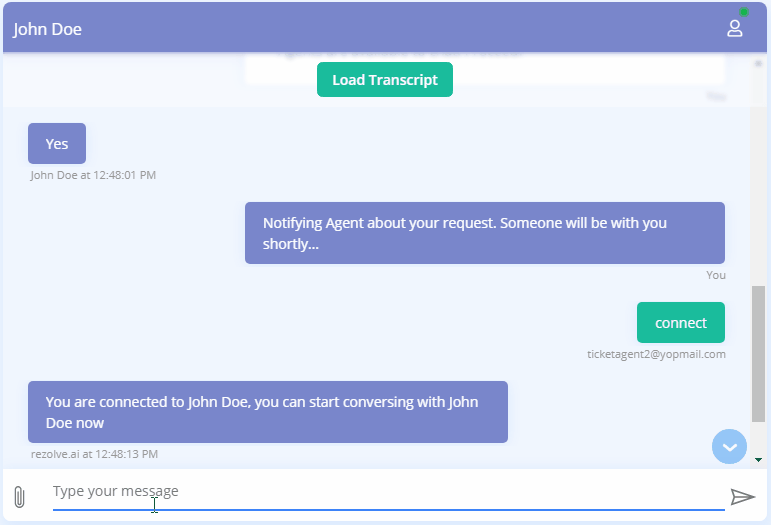

.png)







