Microsoft Teams has proved to be one of the most successful collaborative platforms during the COVID-19 crisis. It has helped millions of professionals communicate and collaborate with their peers on a centralized platform. Along with its core features like chats, channels, etc., the collaborative platform can effectively be used as a modern service desk to provide seamless support to your employees. MS Teams chatbots can be used by organizations to interact with their employees and tailor the support based on their needs and preferences.
So, why aren't you building chatbots for Microsoft Teams?
What Are Chatbots And Why Are They Useful?
A chatbot is one of the fascinating technological offerings of AI. Chatbots are computer programs that adopt conversational mannerisms that are similar to that of human beings. They use the technology of conversational AI to communicate with humans and respond to them just like another human being would.
Chatbots are designed to process information provided by users (either written or oral), encrypt the same, assess the input, and provide output in a similar way to human interaction.
MS Teams chatbots can be used to facilitate users obtain personalized answers to their questions without depending on agents and experts. These bots are designed to guide users through the knowledge base by scanning relevant data and bringing suitable solutions to them within a few seconds. This is what makes MS Teams chatbots important when personalizing the support provided to your employees.
The chatbots can be equipped with technologies based on the requirements of a specific organization. While some programs are built to process oral conversations, others process texts to facilitate human-like interactions. The standout feature of chatbots is their ability to understand users' intent and communicate with them, keeping the same in mind.
Read More: What are the top chatbot features you should consider in 2022?
Is Building Chatbots For Microsoft Teams Complicated?
Initially, creating chatbots used to be a relatively complicated and tedious process. It required skilled developers to write complicated code, deploy the same to a suitable resource, and perform a series of configuration steps to ensure that it functions properly. This often resulted in developers spending a reasonable amount of time and effort building chatbots for their systems.
Over time, the processes became more accessible and more effective. Still, companies willing to build effective chatbots need skilled and experienced developers capable of running emulators and getting the right resources.
However, the process of building MS Teams chatbots is not too complicated. It saves you a significant amount of time, money, and effort in creating AI chatbots to provide personalized support to your employees. Building MS Teams chatbots can be leveraged with the help of Power Virtual Agents (PVA) for Microsoft Teams. This is an application that allows users to create robust and responsive chatbots without writing any line of code.
The use of PVA for Microsoft Teams simplifies the creation of MS Teams chatbots as it does not require you to access resources like Azure for building them. Anyone having access to the Teams admin centre can deploy PVA for Microsoft Teams and build MS Teams chatbots.
Cost-effective Development Of Chatbots
Another highlight of building MS Teams chatbots is that it facilitates the cost-effective development of these computer programs. Companies often tend to spend a fortune in building AI chatbots from scratch, with resources like Azure costing thousands of dollars every month.
When it comes to using PVA for Microsoft Teams, the users can avail the application at no additional cost. It comes along with the Dataverse in Microsoft Teams for Microsoft 365 users. The prevents users from paying for additional Azure resources as there is no need to do so when they have PVA for Microsoft Teams. If you need more advanced features for your MS Teams chatbots, you can always upgrade to the paid version of PVA for Microsoft Teams.
How To Build A Chatbot For Microsoft Teams?
Building MS Teams chatbots is a fairly simple process. Here are the significant steps involved in the creation of chatbots with the help of PVA for Microsoft Teams:
- Launching The PVA Application
Start the process of building MS Teams chatbots by launching PVA for Microsoft Teams. If you own a Microsoft 365 license, you are likely to have access to the application. It is crucial to ensure that you access the application in Microsoft Teams for building chatbots. If you go directly to Power Virtual Agents, you will be directed to the paid version.
Open Microsoft Teams and click on the three dots present in the left rail. Search for the option of Power Virtual Agents by typing the same in the box. If you cannot find the application, click on "More apps" and search for the application therein. If you can still find the application, it is advisable to contact your Teams administrator for assistance.
Once you have launched PVA for Microsoft Teams, click on the option of "Start Now" to begin the process. - Mentioning The Team For Your Chatbot
Once you have launched PVA for Microsoft Teams, you will be asked to select a team for the chatbot. If you are operating on the accessible version of PVA for Microsoft Teams, you will be able to deploy the chatbot only to the left rail in Teams instead of deploying it to a specific team.
However, it is still important to mention a team as it leads to creating the Dataverse environment for storing the resources for your chatbot. Here, you can work on the chatbot along with other owners of the concerned team. - Creating The Chatbot
After you have specified a team for your chatbot, you need to give a specific name to the bot and click on the option of "Create". This would lead to the creation of your chatbot with a set of standard responses. You can interact with your MS Teams chatbots in the test interface on the page to ascertain their functionalities. - Customizing Your MS Teams Chatbots
After creating chatbots for providing personalized support to your employees using Microsoft Teams, you can customize them based on your specific needs and preferences. This allows you to tailor the responses of the chatbot in a specific manner.
Here are a few important ways in which you can customize your MS Teams chatbots:
- Customizing Topics
Topics are specific workflows that your chatbots can perform for completing a specific request. This determines the route taken by the MS Teams chatbots when your employees interact with them. These topics are initiated through specific trigger phrases such as questions or statements that send users to the chatbots.
For example, you can set the "Greeting" topic to respond to users when they say "Hello" to your chatbot. You can explore more options regarding topics and their usage by clicking on the "Topics" link.
As you customize topics, adding as many trigger phrases as possible to facilitate seamless interactions between MS Teams chatbots and your employees is advisable. The key here is to understand the different ways in which individuals can convey the same message. Also, consider different ways your employees may ask a question before setting a topic for the same.
Customizing topics allows your chatbots to interact better with your employees. It ensures that the virtual assistants can respond to the right requests with the right answers. - Customizing The Authoring Canvas
Authoring canvas is the visual representation of the flow of a specific topic once a user triggers it. This determined the actions taken by your MS Teams chatbots when your employees initiate requests. This is where you need to do all the work to bring your AI chatbots to life, right from the answers provided by the chatbots to how the solutions are provided.
While customizing the authoring canvas, you can present specific messages to the users on initiating requests and prompt them for questions that can be answered in a set pattern. You can also call specific actions that would execute Power Automate Flows for performing complicated business logic. This allows your chatbots to retrieve data from other systems and trigger specific business processes requested by the users.
When it comes to building MS Teams chatbots to assist your employees, there is no end to the customizations you can make to facilitate smooth interactions. Based on the data stored within your enterprise knowledge base and the tasks performed by your employees, you can create chatbots that provide quick and seamless primary support to your employees.
The Final Word
Now that you are aware of the ease and efficiency involved in creating MS Teams chatbots, you should be prompted to make the most of conversational AI and provide advanced support to your employees. By implementing AI chatbots within your organization, you can provide your employees with an ideal balance between human-like conversations and machine-like precision.




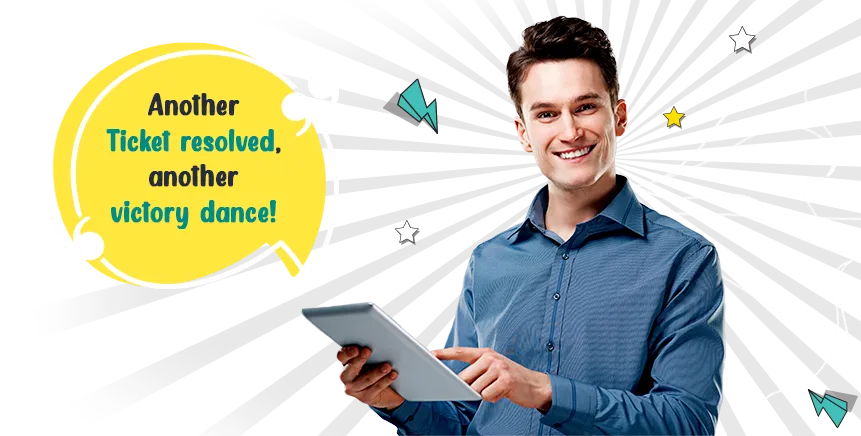
.webp)




.jpg)

.png)








.png)